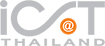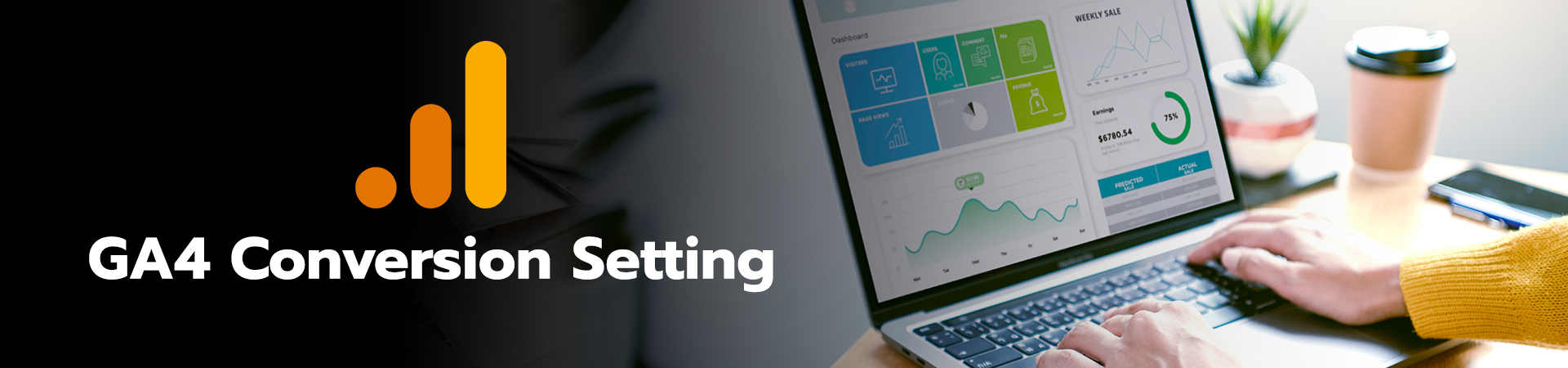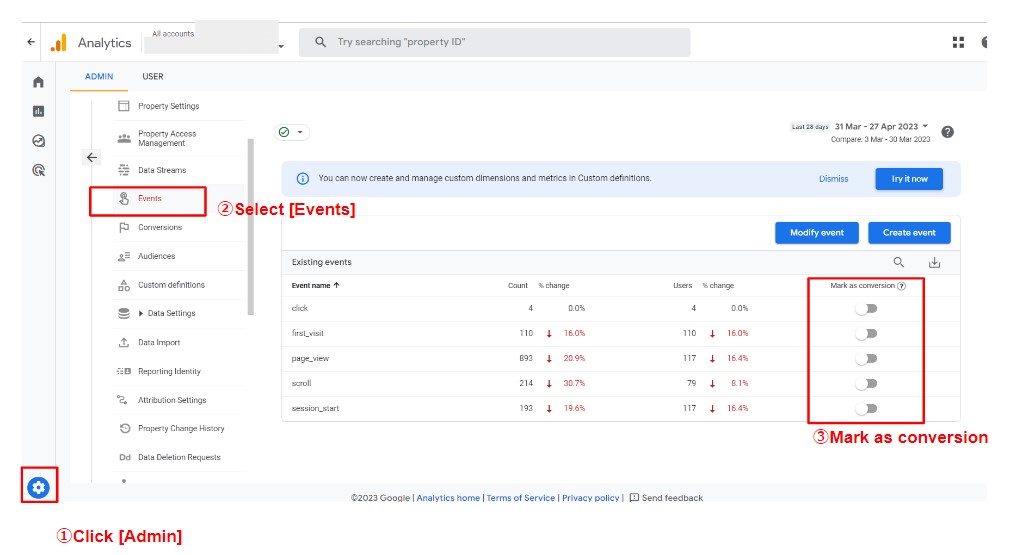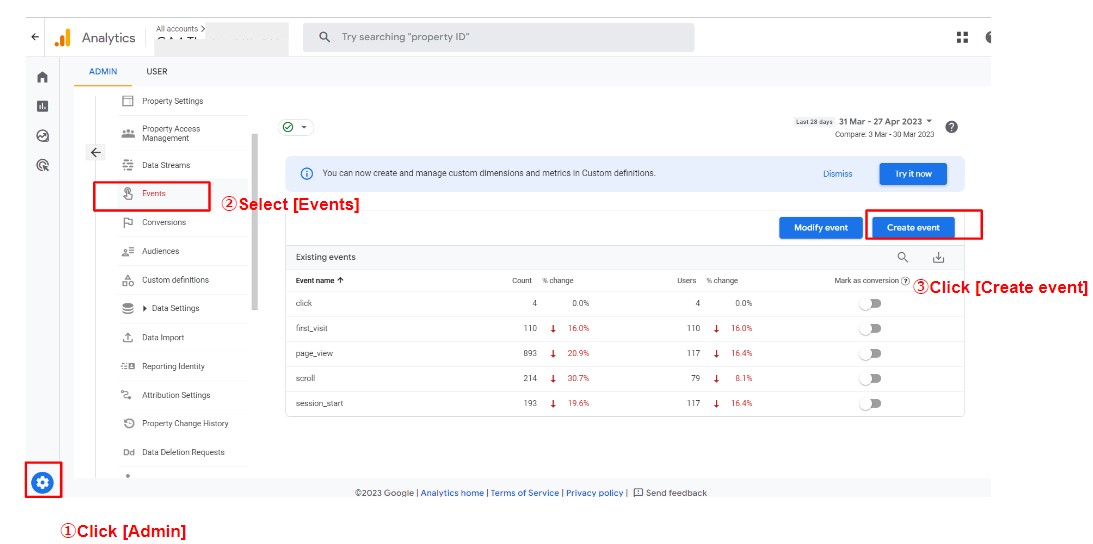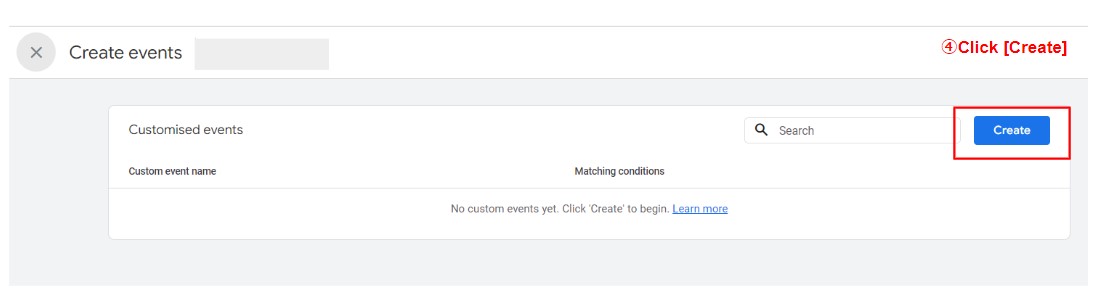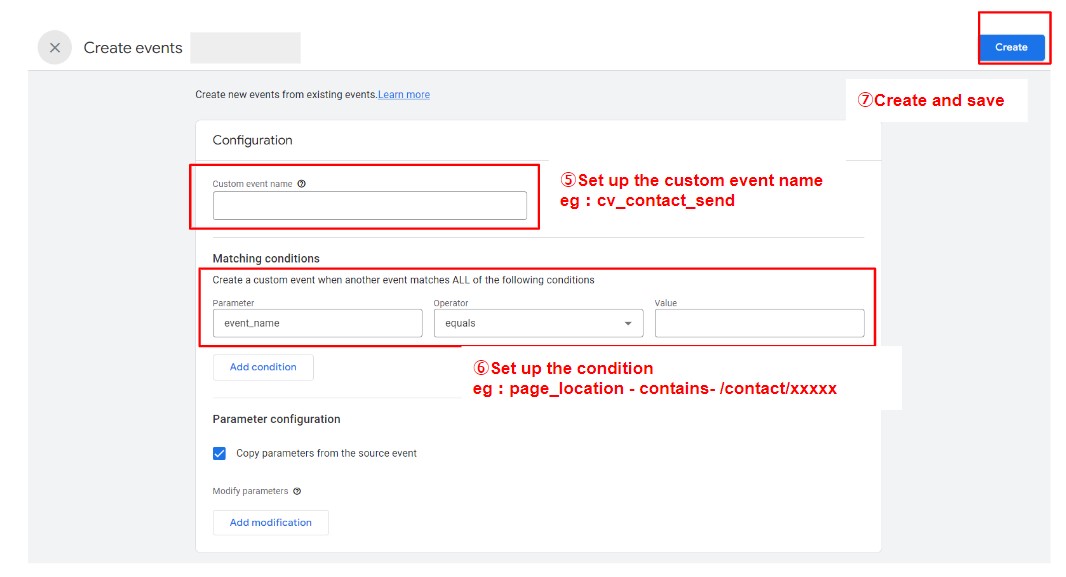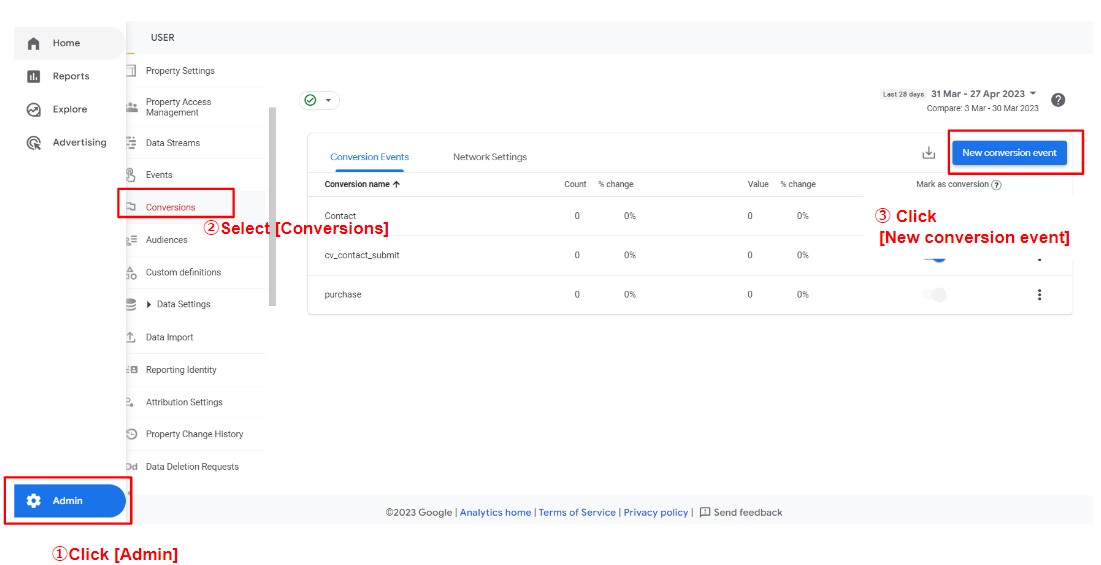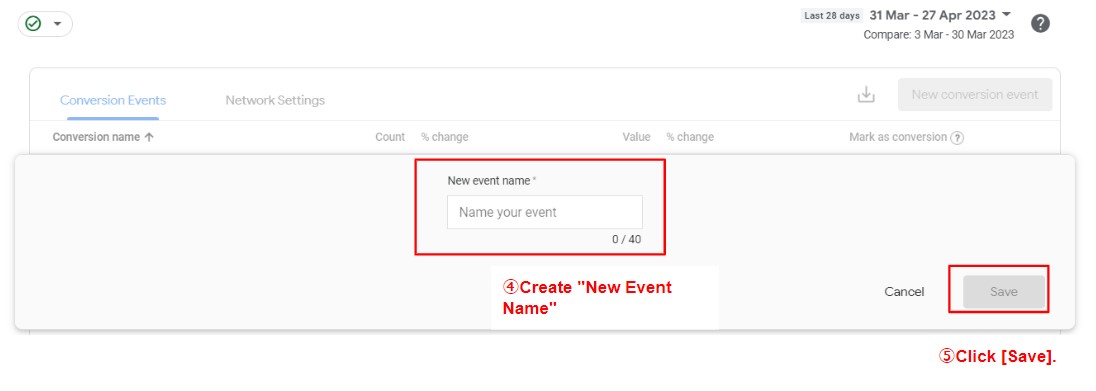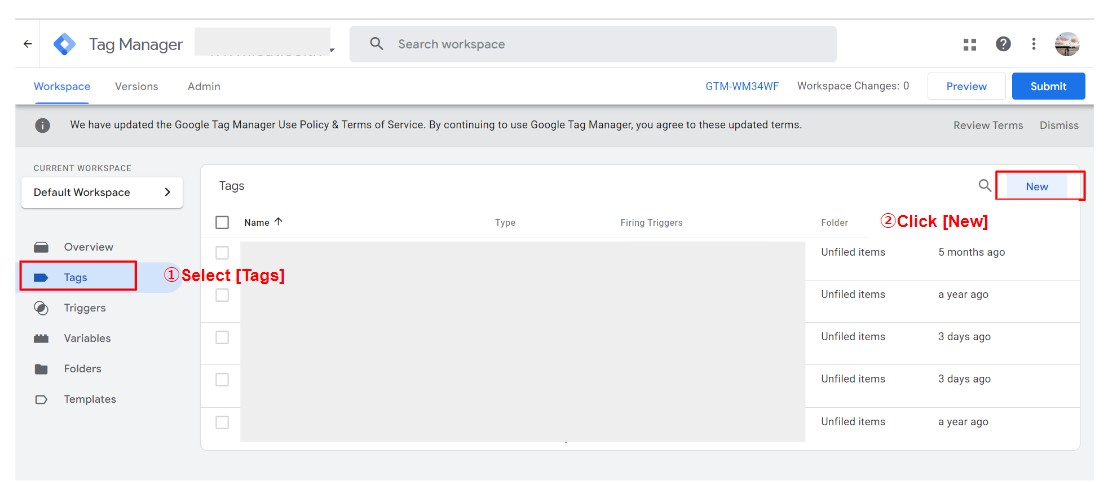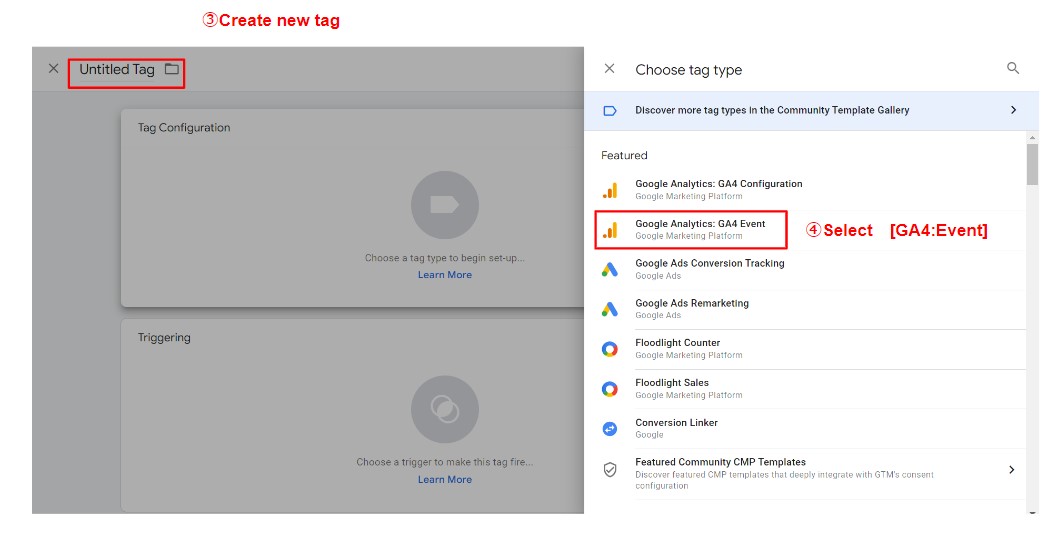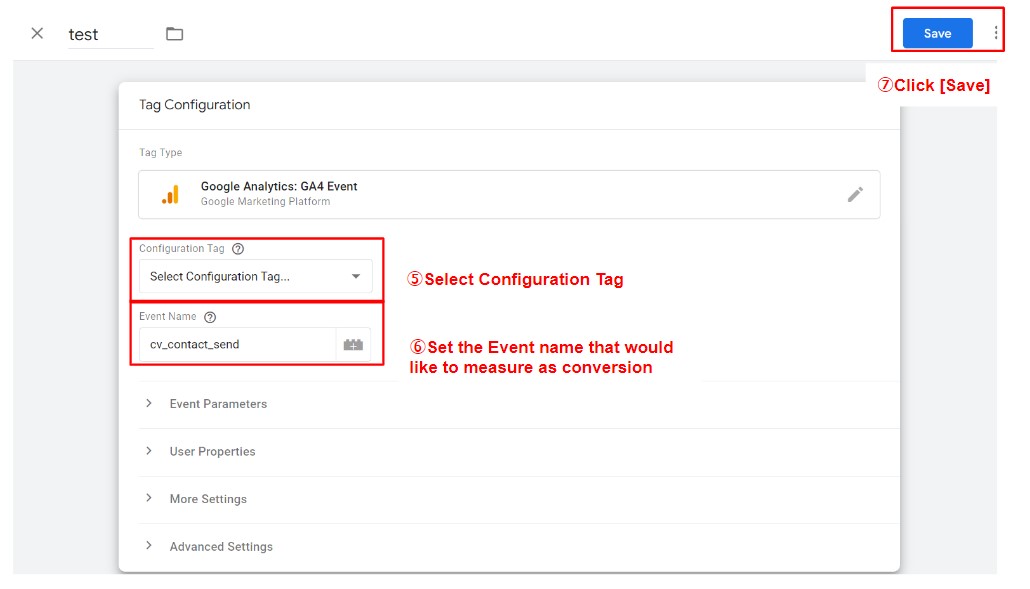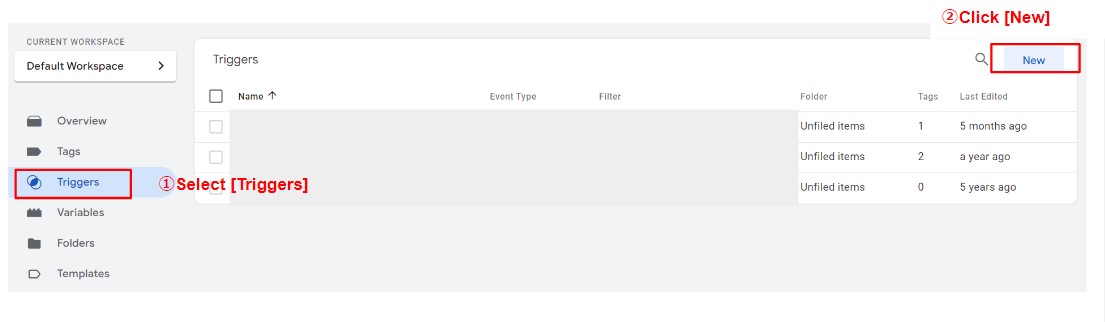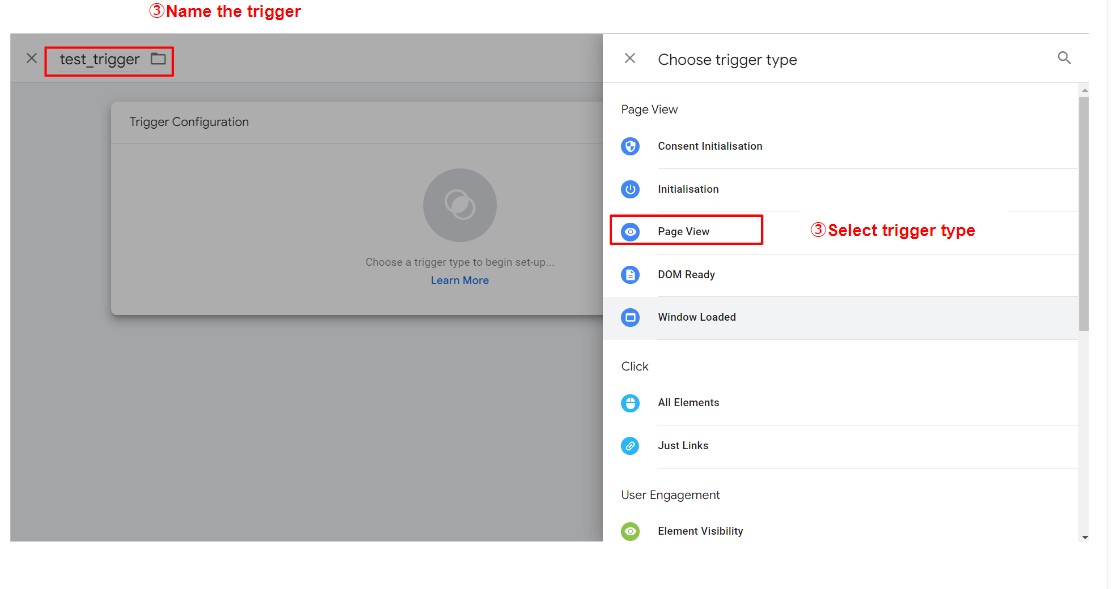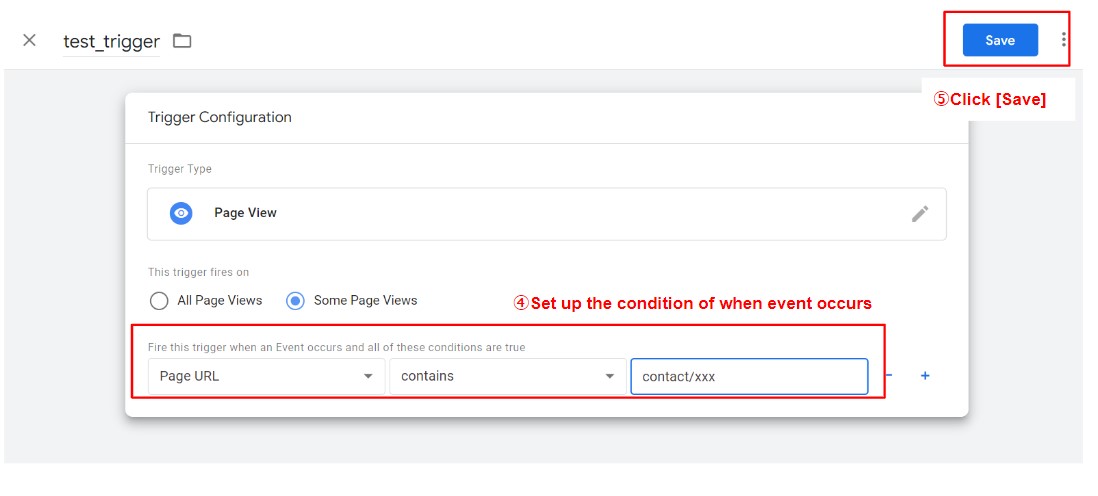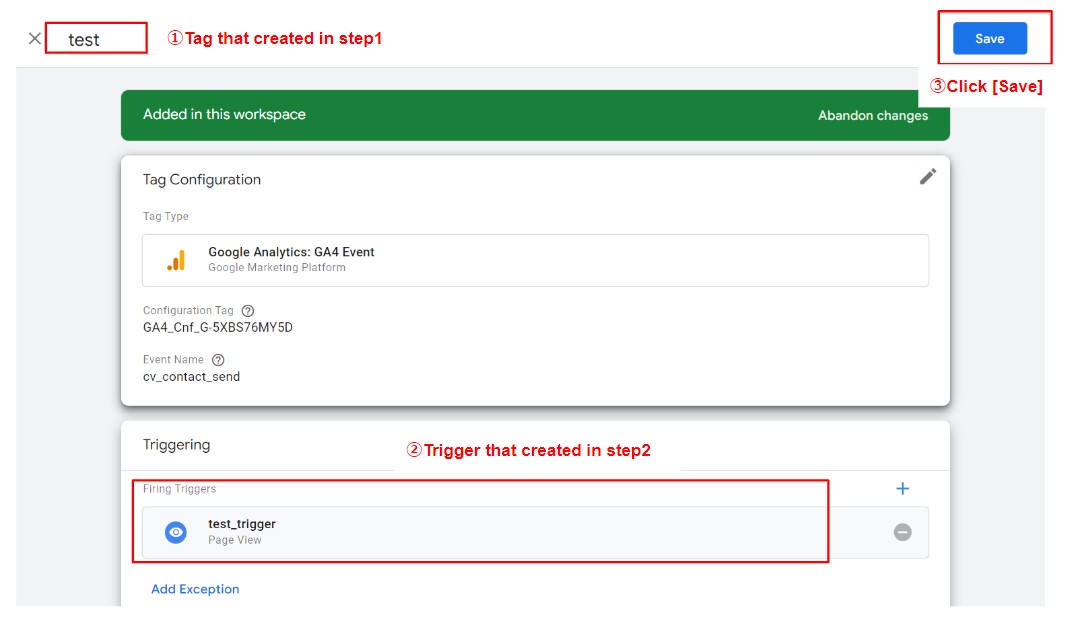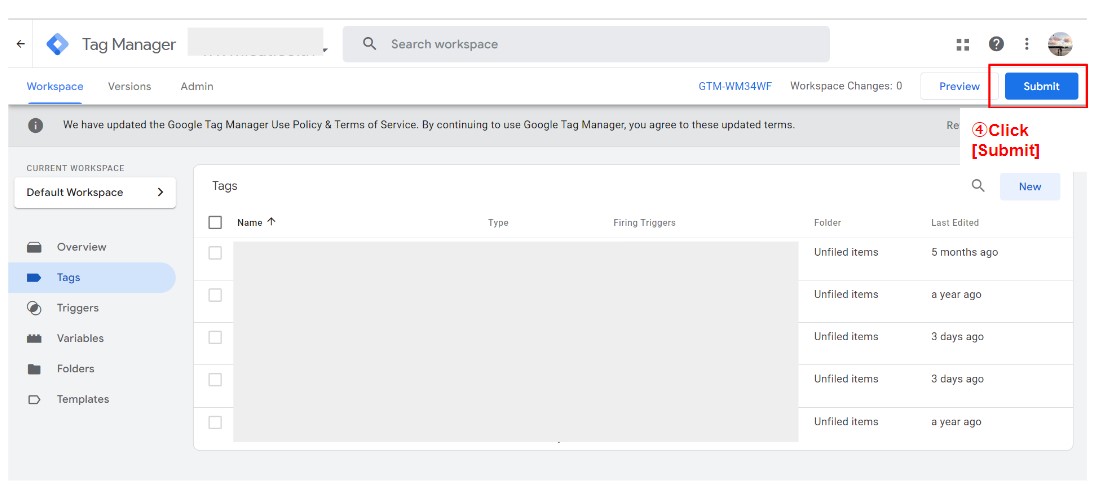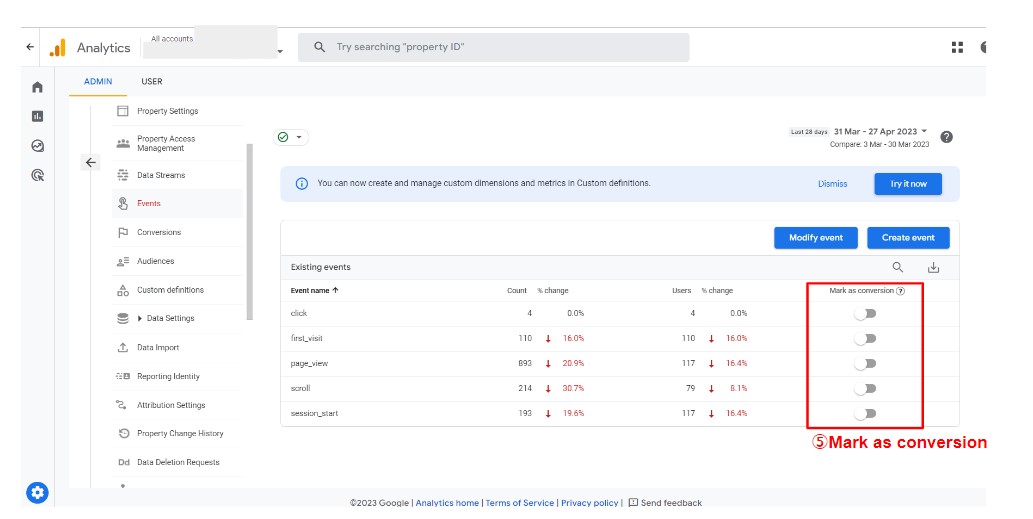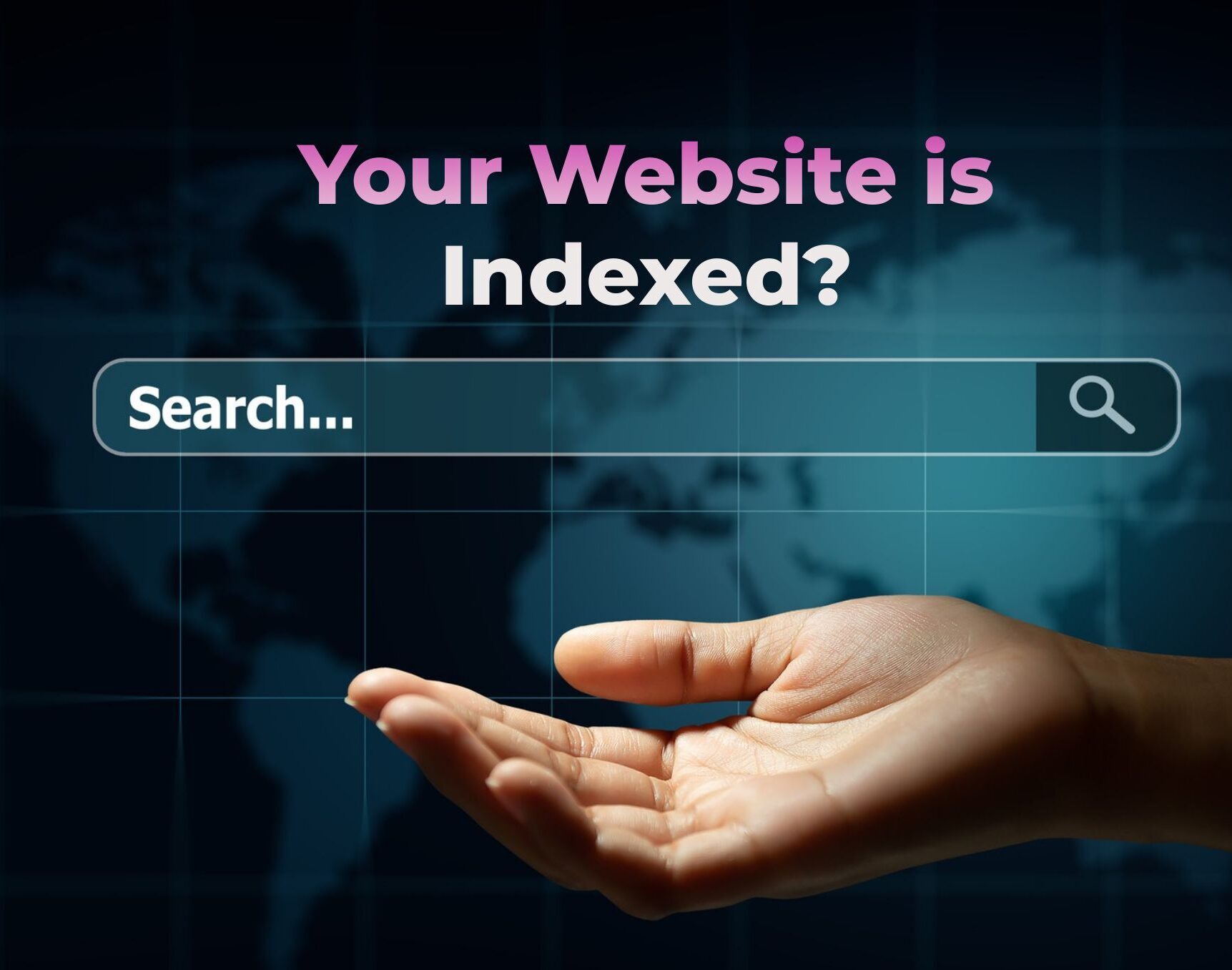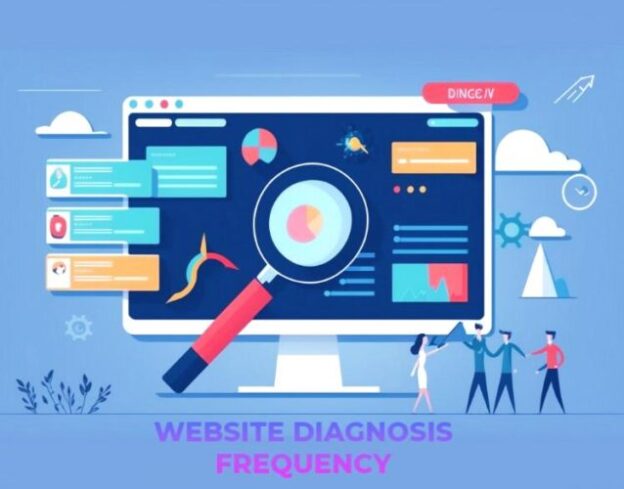Conversions in Google Analytics 4 (hereafter: GA4) are “goals” in Universal Analytics (UA). A conversion is what you want a user to achieve on your website. For example, a product purchase, submitting a contact form, or subscribing to newsletter are examples of conversions. These conversions are set according to your business objectives and are used to measure the performance of your website.
By setting up conversions, the number of conversions and conversion rates can be viewed in GA4’s analysis reports. This information can also be used to improve your website and optimize your marketing strategy.
GA4’s conversion settings provide the following benefits.
1. Accurately track user behavior
GA4’s conversion settings allow you to track exactly what actions your website visitors have taken. For example, did they purchase a product, submit a contact form, or subscribe to a newsletter?
2. Able to measure website performance
GA4’s conversion settings allow you to measure the success of your website when visitors are able to achieve the objectives you have set. This can be used to help improve your website.
3. Ability to measure the effectiveness of marketing campaigns
GA4’s conversion settings allow us to determine which marketing campaigns are most effective for our visitors. This will help improve and optimize your marketing campaigns.
4. Can measure ROI (return on investment)
GA4’s conversion settings allow you to accurately determine the number of visitors who have taken revenue-generating actions. This allows you to measure your return on investment (ROI) and develop effective marketing strategies for your business.
5. Understand user behavior patterns.
GA4’s conversion settings allow you to see exactly what actions your visitors have taken. This allows you to understand user behavior patterns and gain insights to improve your website.
There are two ways to set up conversions in GA4
1. Setup on GA4 admin page
Conversions can be set up on GA4 admin page in the following three ways
Method 2: Set up a NEW event and set it as a conversion
To measure a new event for conversion setting, go to (1) “Admin” > (2) “Events” > (3) “Create Event” and set (4) “Create” event as a conversion.
Register a “Custom Event Name” with the name you wish to measure as conversion. In this example, we will use “cv_contact_send” for naming the event of contact form submission. Next, set the conditions under which the event will be measured. To set the URL of the inquiry submission page, set “page_location” as the parameter name, and set the URL value of the relevant page in the “contains” field. Finally, click the “Create” button to complete.
2. Setup on GTM (Google Tag Manager)
Step 1 : Create a GA4 tag
1. Log in to the GTM admini page and select the container.
2. Create a “new tag” from Google Tag Manager.
3. Create new tag with a name
4. Set the tag type as “Google Analytics: GA4 Event”.
5. Select the GA4 measurement tag and enter a conversion event name and save it. In this case, “cv_contact_send” could be used for tracking the contact submission event.
Step 4 : Set the event to be”Mark as Conversion” on the GA4 admin page
After event acquisition starts, check to see if the numbers and conversions are collecting on GA4 report. After acquiring the numbers, basic and exploratory reports/Looker Studio can be used to analyze the data. The conversion settings in GA4 play a very important role in measuring and improving the success of your website.