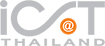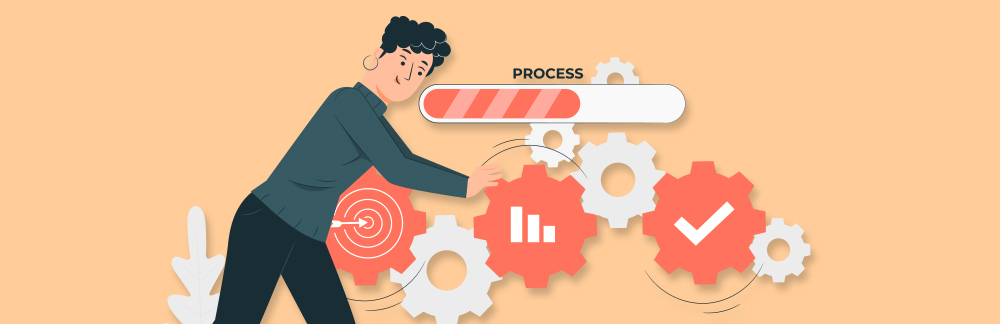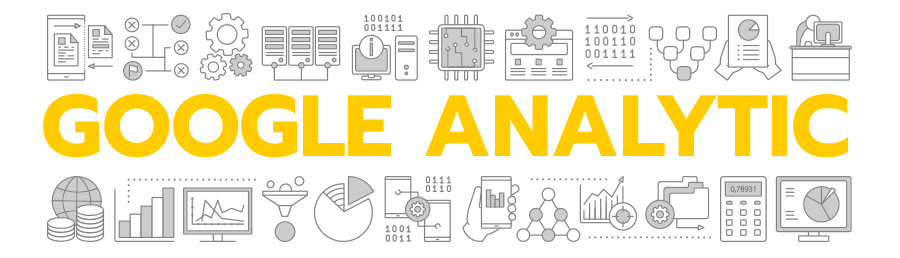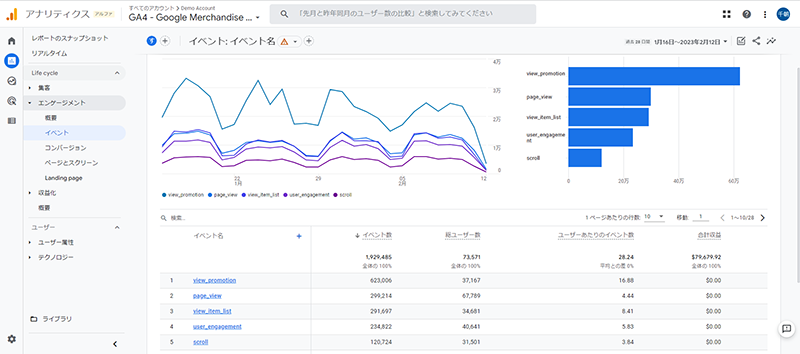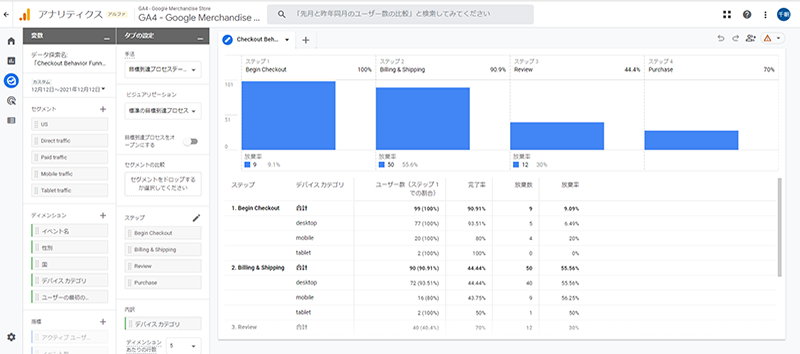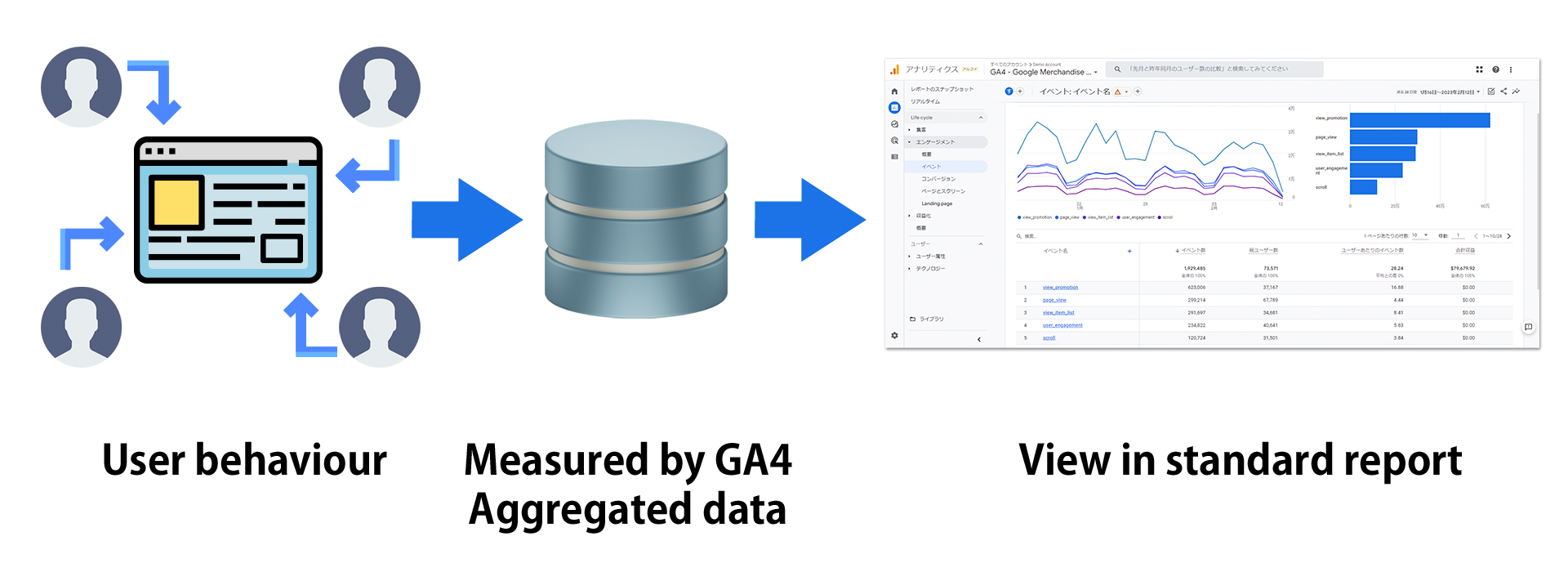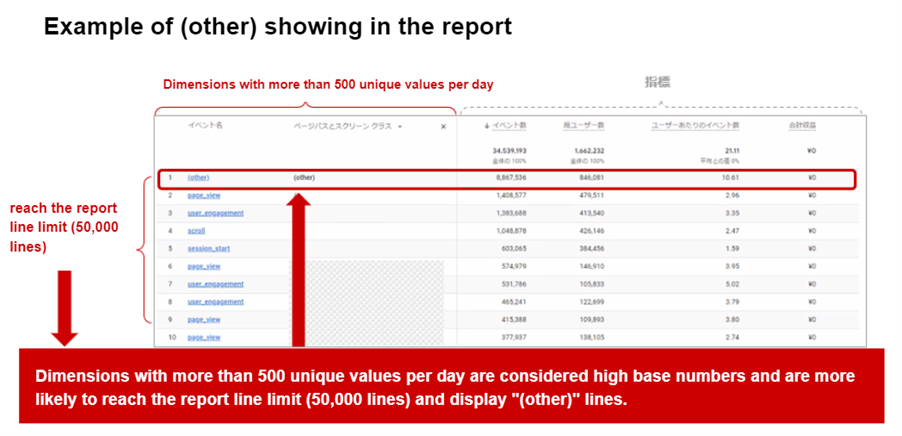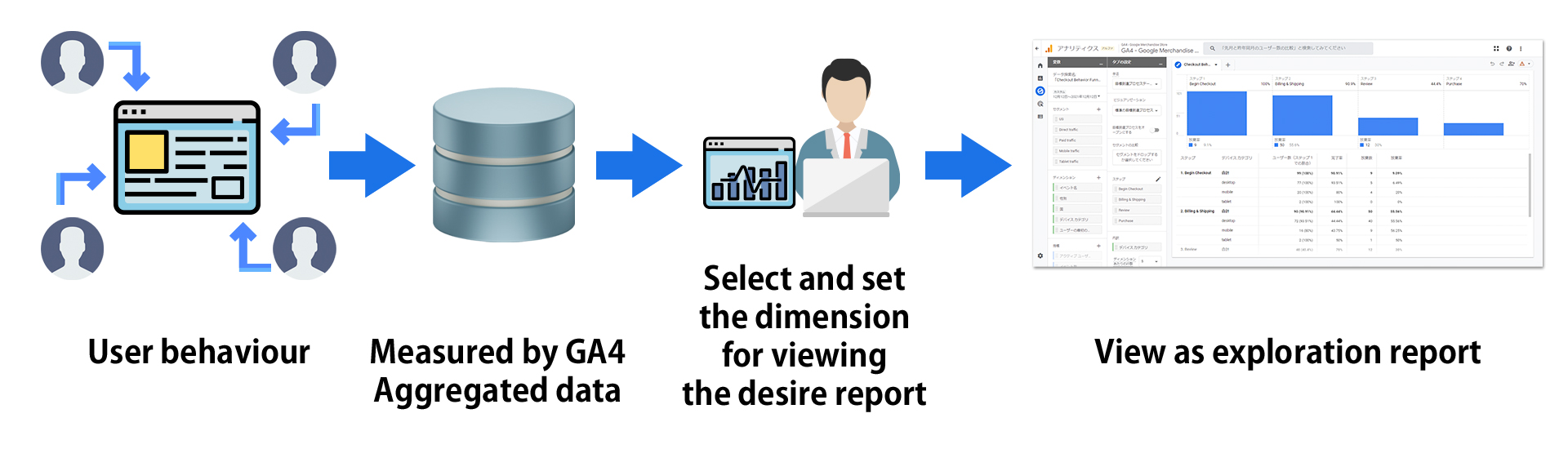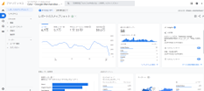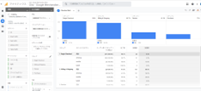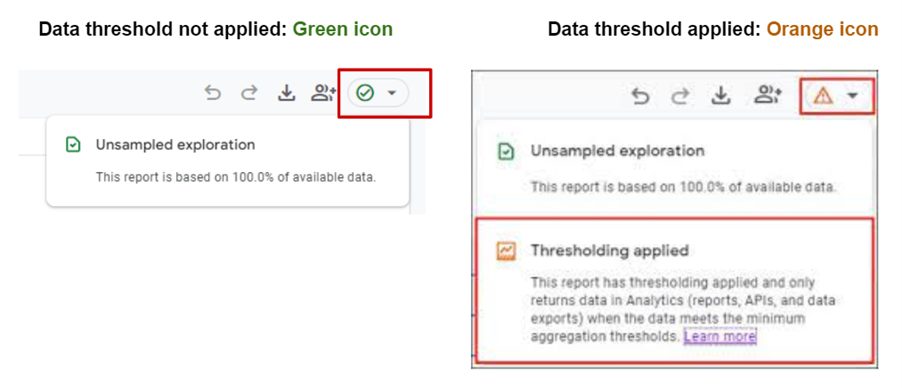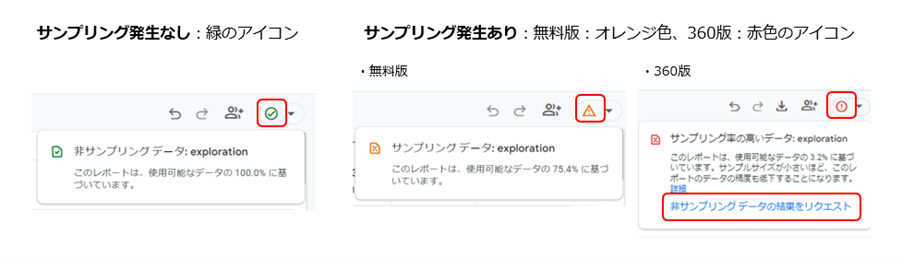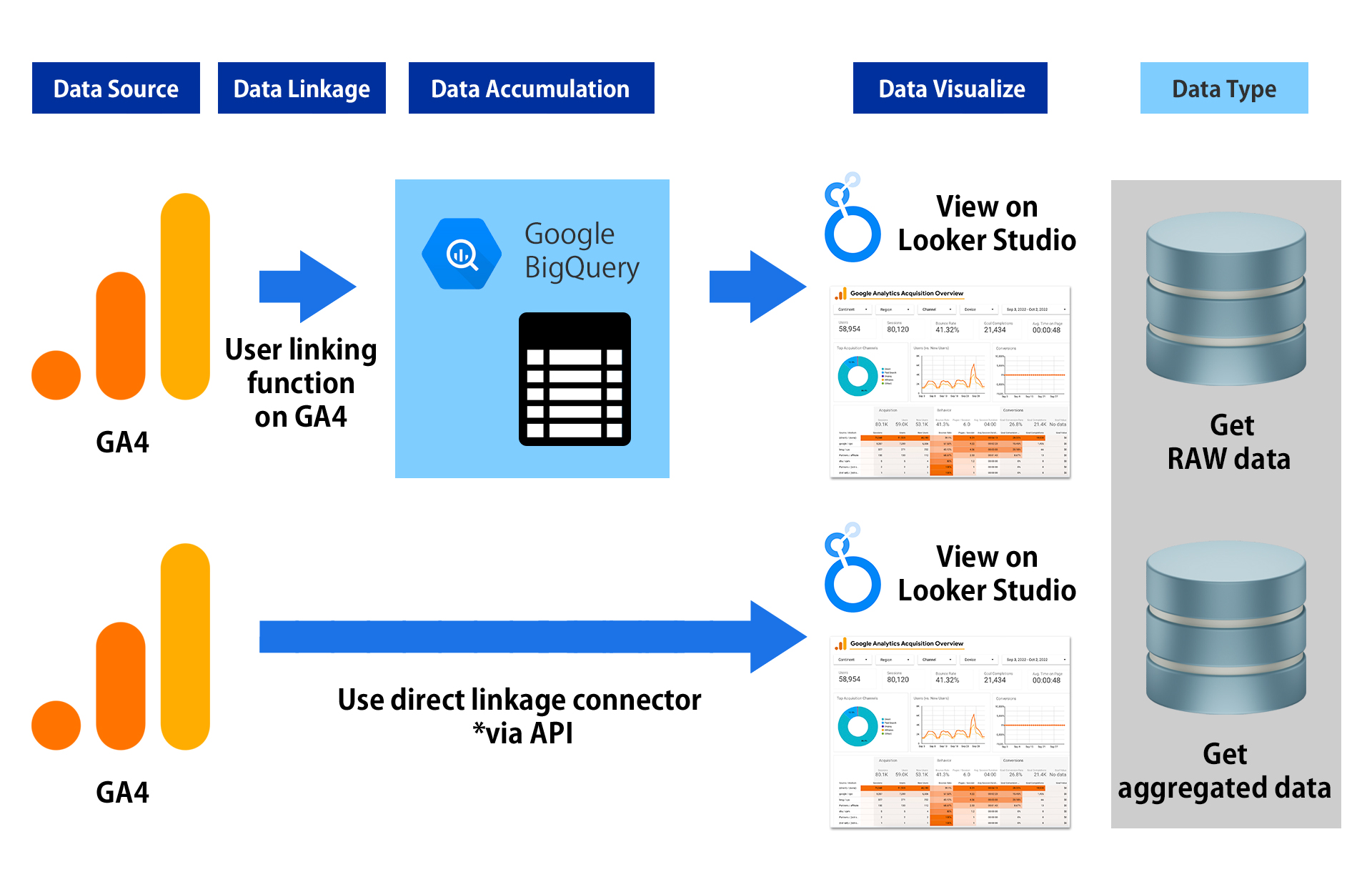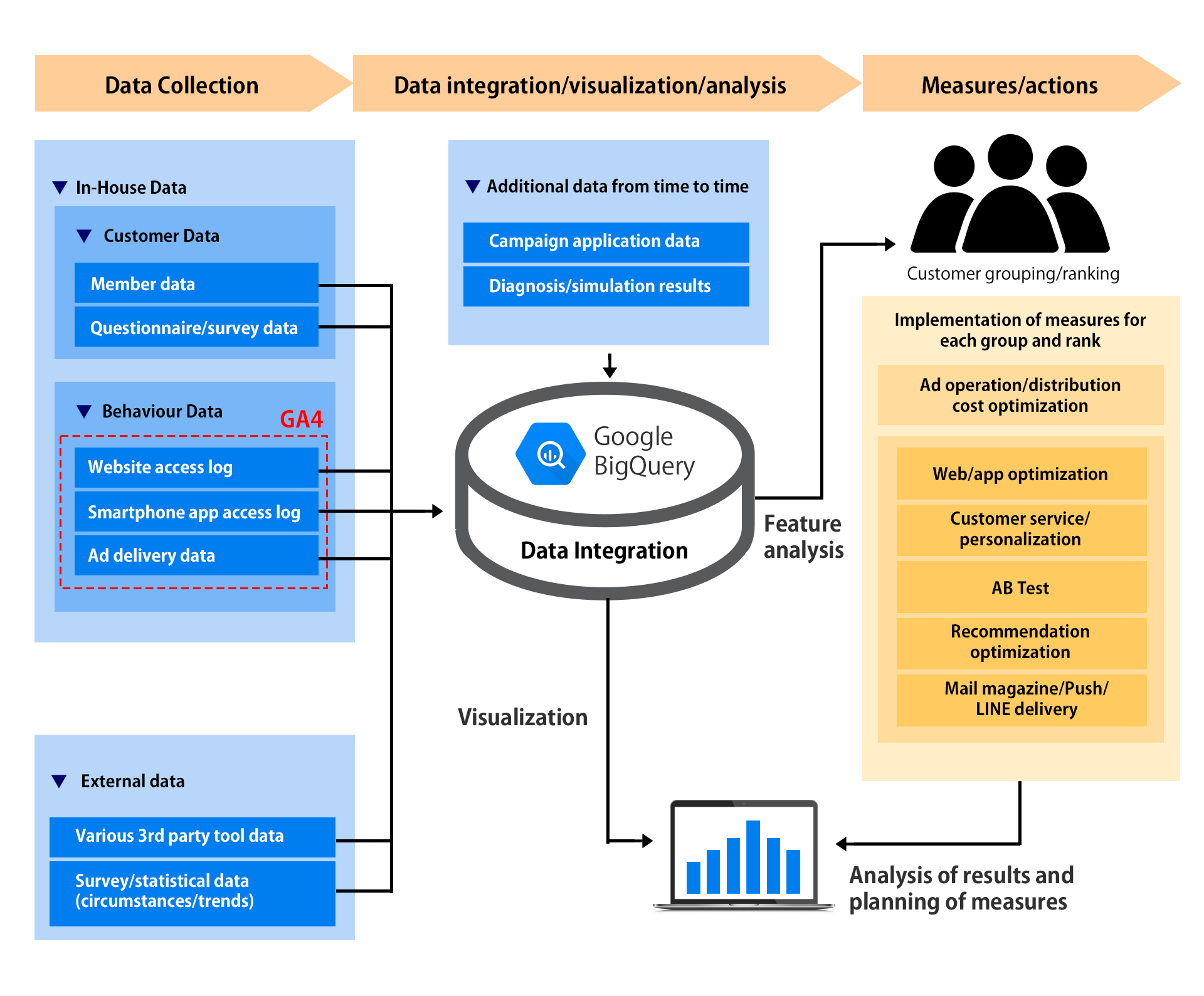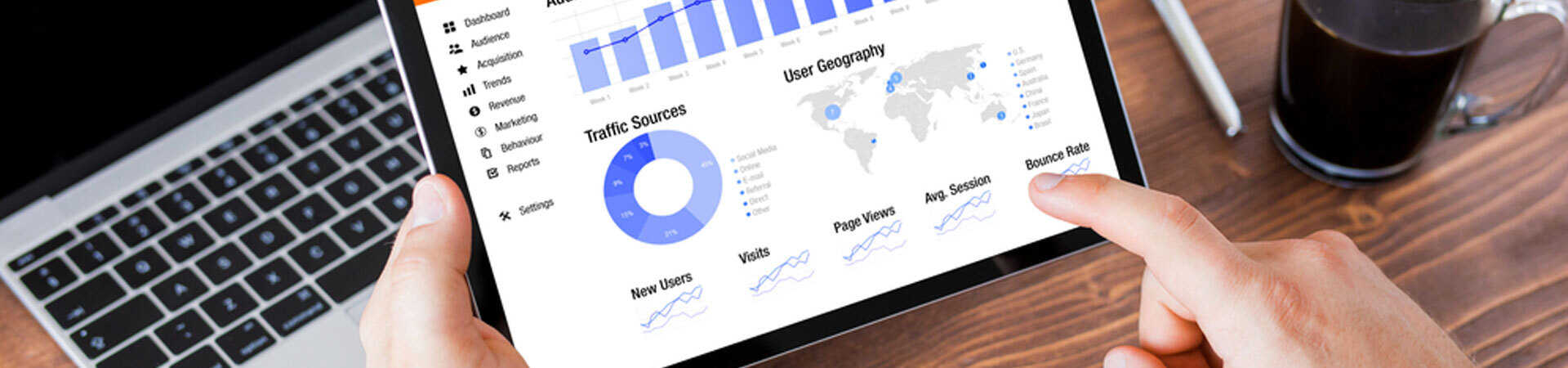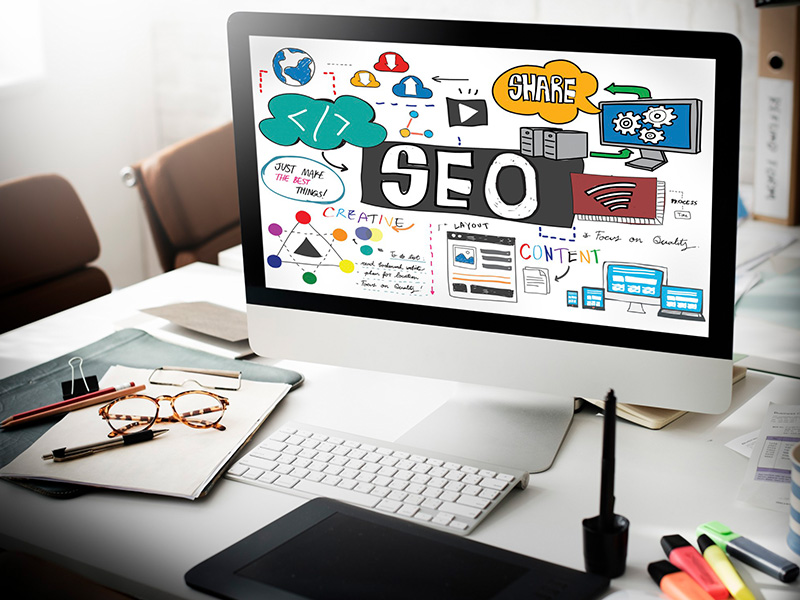เข้าใจพฤติกรรมลูกค้าอย่างลึกซึ้งด้วย Google Analytics 4
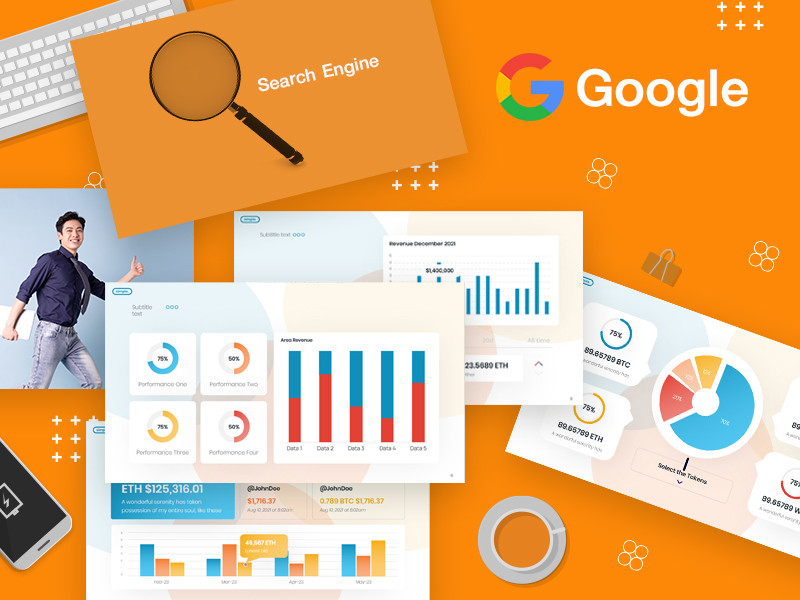
ทำไมการวิเคราะห์เว็บไซต์ด้วย GA4 จึงสำคัญ?
ในยุคดิจิทัลที่ทุกธุรกิจต่างแข่งขันกันเพื่อช่วงชิงใจลูกค้า การเข้าใจพฤติกรรมของลูกค้าจึงเป็นสิ่งสำคัญอย่างยิ่ง Google Analytics 4 (GA4) เครื่องมือวิเคราะห์เว็บไซต์รุ่นใหม่ที่ทรงพลัง ช่วยให้คุณมองเห็นภาพรวมของลูกค้าได้อย่างละเอียดลออ ช่วยให้คุณตัดสินใจทางธุรกิจได้อย่างถูกต้องและมีประสิทธิภาพมากขึ้น
Google Analytics 4 คืออะไร?
GA4 เป็นเครื่องมือวิเคราะห์เว็บไซต์และแอปพลิเคชันรุ่นใหม่ที่พัฒนาโดย Google มาแทนที่ Universal Analytics โดยมีจุดเด่นคือ

- มุมมองแบบ 360 องศา: GA4 ให้ข้อมูลที่ครอบคลุมทั้งเว็บไซต์และแอปพลิเคชัน ทำให้คุณเห็นภาพรวมของการเดินทางของลูกค้าได้อย่างชัดเจน
- เน้นการวัดผลลัพธ์: GA4 ช่วยให้คุณวัดผลลัพธ์ได้อย่างแม่นยำมากขึ้น ไม่ว่าจะเป็นการวัดการมีส่วนร่วมของผู้ใช้ การแปลง และรายได้
- รองรับ Machine Learning: GA4 ใช้เทคโนโลยี Machine Learning เพื่อทำนายพฤติกรรมของลูกค้าในอนาคต ช่วยให้คุณวางแผนกลยุทธ์ได้อย่างมีประสิทธิภาพมากยิ่งขึ้น
ทำไมต้อง GA4?
- เข้าใจ Customer Journey: ติดตามการเดินทางของลูกค้าตั้งแต่เริ่มต้นจนจบธุรกรรม รู้ว่าลูกค้าสนใจอะไร คลิกที่อะไร และทำอะไรบ้างบนเว็บไซต์ของคุณ
- ปรับปรุงประสบการณ์ผู้ใช้: แก้ไขปัญหาที่ทำให้ลูกค้าออกจากเว็บไซต์ไป ปรับปรุงการออกแบบเว็บไซต์ให้ใช้งานง่ายขึ้น
- เพิ่มยอดขาย: วิเคราะห์พฤติกรรมการซื้อของลูกค้า เพื่อนำไปปรับปรุงกลยุทธ์การตลาดและเพิ่มยอดขาย
- วัดผลแคมเปญ: วัดผลลัพธ์ของแคมเปญการตลาดต่างๆ เพื่อดูว่าแคมเปญใดได้ผลดีที่สุด
- ทำนายพฤติกรรมในอนาคต: ใช้ข้อมูลที่ได้จาก GA4 เพื่อทำนายพฤติกรรมของลูกค้าในอนาคต ช่วยให้คุณวางแผนกลยุทธ์ได้อย่างมีประสิทธิภาพ
ประโยชน์ที่คุณจะได้รับ
- เข้าใจลูกค้าของคุณอย่างลึกซึ้ง: รู้ว่าลูกค้าของคุณเป็นใคร มาจากไหน สนใจอะไร และต้องการอะไร
- ปรับปรุงเว็บไซต์ให้มีประสิทธิภาพมากขึ้น: เพิ่มอัตราการแปลง ลดอัตราการเด้ง และปรับปรุงประสบการณ์ผู้ใช้
- เพิ่มยอดขายและรายได้: ตัดสินใจทางธุรกิจได้อย่างถูกต้องและมีประสิทธิภาพมากขึ้น
- แข่งขันได้ในตลาด: เข้าใจพฤติกรรมของคู่แข่งและปรับปรุงกลยุทธ์ของตนเองให้ดีขึ้น

เจาะลึกฟีเจอร์เด่นของ GA4 ที่ช่วยให้เข้าใจลูกค้าได้ดียิ่งขึ้น
1. เหตุการณ์ (Events):
- ติดตามทุกการกระทำ: GA4 มองทุกการกระทำของผู้ใช้เป็น “เหตุการณ์” ไม่ว่าจะเป็นการคลิกปุ่ม การดูวิดีโอ หรือการซื้อสินค้า ทำให้คุณเห็นภาพรวมของการมีส่วนร่วมของผู้ใช้ได้อย่างละเอียด
- กำหนดเหตุการณ์เองได้: คุณสามารถกำหนดเหตุการณ์ที่สำคัญต่อธุรกิจของคุณเองได้ เช่น การสมัครรับข่าวสาร การดาวน์โหลดอีบุ๊ก หรือการเพิ่มสินค้าลงในตะกร้า ช่วยให้คุณวิเคราะห์พฤติกรรมเฉพาะเจาะจงได้อย่างแม่นยำ
2. พารามิเตอร์ (Parameters):
- เพิ่มรายละเอียดให้เหตุการณ์: พารามิเตอร์ช่วยให้คุณเพิ่มข้อมูลเพิ่มเติมเกี่ยวกับเหตุการณ์ เช่น ชื่อสินค้า ราคา หรือหมวดหมู่สินค้า ทำให้คุณสามารถวิเคราะห์ข้อมูลได้ละเอียดขึ้นและสร้างรายงานที่เฉพาะเจาะจงมากขึ้น
3. การวิเคราะห์กลุ่มผู้ใช้ (Audience):
- แบ่งกลุ่มผู้ใช้ตามพฤติกรรม: GA4 ช่วยให้คุณแบ่งกลุ่มผู้ใช้ตามพฤติกรรมต่างๆ เช่น ผู้ใช้ใหม่ ผู้ใช้ที่กลับมาซื้อซ้ำ ผู้ใช้ที่ทำการซื้อ หรือผู้ใช้ที่ละทิ้งตะกร้าสินค้า
- สร้างกลุ่มผู้ใช้ที่กำหนดเอง: คุณสามารถสร้างกลุ่มผู้ใช้ที่กำหนดเองตามเกณฑ์ที่คุณต้องการ เช่น ผู้ใช้ที่เข้าชมหน้าผลิตภัณฑ์ A หรือผู้ใช้ที่ใช้เวลาบนเว็บไซต์มากกว่า 30 นาที
4. การทำนาย (Predictions):
- คาดการณ์พฤติกรรมในอนาคต: GA4 ใช้ Machine Learning เพื่อทำนายพฤติกรรมของผู้ใช้ในอนาคต เช่น ผู้ใช้รายใดมีแนวโน้มที่จะทำการซื้อหรือผู้ใช้รายใดมีแนวโน้มที่จะเลิกใช้บริการ
- ปรับกลยุทธ์ได้ทันท่วงที: ด้วยข้อมูลการทำนาย คุณสามารถปรับกลยุทธ์การตลาดของคุณได้ทันท่วงที เพื่อเพิ่มโอกาสในการปิดการขายและรักษาลูกค้า
5. การผสานรวมกับเครื่องมืออื่นๆ:
- เชื่อมต่อกับแพลตฟอร์มอื่นๆ: GA4 สามารถผสานรวมกับเครื่องมืออื่นๆ เช่น Google Ads, BigQuery, และ Looker เพื่อให้คุณสามารถวิเคราะห์ข้อมูลได้อย่างครอบคลุมมากยิ่งขึ้น
- สร้างภาพรวมที่สมบูรณ์: การผสานรวมข้อมูลจากแหล่งต่างๆ ช่วยให้คุณเห็นภาพรวมของธุรกิจของคุณได้อย่างชัดเจน
ตัวอย่างการนำ GA4 ไปใช้จริง
E-commerce
วิเคราะห์พฤติกรรมการซื้อสินค้าของลูกค้า เพื่อปรับปรุงหน้าผลิตภัณฑ์ เพิ่มยอดขาย และลดอัตราการละทิ้งตะกร้าสินค้า
เว็บไซต์ข่าว
วิเคราะห์เนื้อหาที่ได้รับความนิยม เพื่อผลิตเนื้อหาที่ตรงใจกลุ่มเป้าหมายมากขึ้น
แอปพลิเคชัน
ติดตามพฤติกรรมของผู้ใช้ในแอปพลิเคชัน เพื่อปรับปรุงประสบการณ์การใช้งานและเพิ่มจำนวนผู้ใช้งาน
สรุป
Google Analytics 4 เป็นเครื่องมือที่ทรงพลังที่ช่วยให้คุณเข้าใจพฤติกรรมของลูกค้าได้อย่างลึกซึ้ง และนำข้อมูลเหล่านั้นไปใช้ในการปรับปรุงธุรกิจของคุณ หากคุณต้องการที่จะเติบโตและประสบความสำเร็จในโลกดิจิทัล การเรียนรู้ที่จะใช้ GA4 เป็นสิ่งที่คุณไม่ควรพลาด